Table of Contents
- How to mute someone on discord on PC
- How to mute someone on discord on mobile
- FAQs
- What does it mean to mute someone on Discord?
- Can I mute someone in a specific channel only?
- Will the person I mute know that I've muted them?
- How long can I mute someone on Discord?
- Can I mute multiple people at once?
- Will I still be able to see messages from someone I've muted?
- Can I still hear someone if I've muted them on Discord?
- How do I know if I've been muted on Discord?
- Can someone unmute themselves after I've muted them on Discord?
- Can I still privately message someone I've muted on Discord?
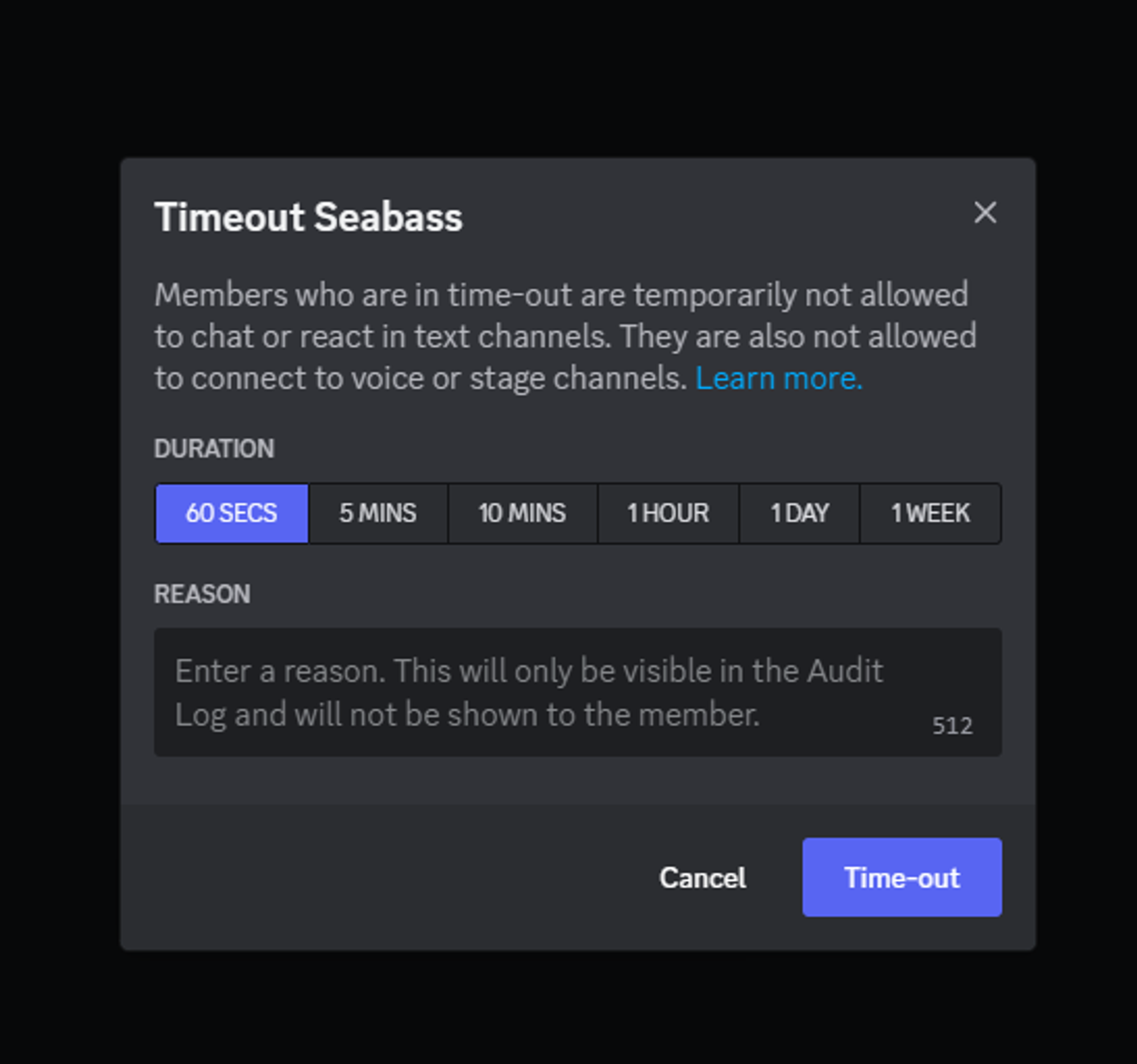
Do not index
Do not index
If you're an avid Discord user, you might have encountered situations where you need to mute someone on the platform. Whether you're trying to block out noise or manage a particularly chatty member, muting someone can be an effective way to maintain the peace. In this article, we'll show you how to mute someone on Discord step by step, both on PC and mobile devices. We'll also discuss what text markdown is and how it's used on Discord. By the end of this article, you'll have all the knowledge you need to take control of your Discord experience and maintain a comfortable and productive chat environment. So, let's dive in!
How to mute someone on discord on PC
Step 1: Open Discord
Open the Discord application on your PC by double-clicking the Discord icon on your desktop or by searching for "Discord" in the Start Menu.

Step 2: Find the person's username in the list of members on the right side of the screen.

Step 3: Right Click on the username to open their settings.

Step 4: From the dropdown menu, select "Timeout"

Step 5: A new window will appear, allowing you to select how long you want to mute the person for. You can choose to mute them for 60 seconds, 1 minute, 10 minutes, 1 hour, 1 day or 1 week.

Step 6: Once you've selected the mute duration, click the "Time-out" button to confirm.

Step 7: The person will now be muted in the server, meaning you won't hear any of their audio or see any of their text messages. However, they will still be able to see and hear you.
Optional Step 8: If you want to unmute the person before the selected duration has ended, simply right click on their username again to open their profile, and select "Remove timeout."

That's it! You have now successfully muted someone in Discord on PC.
How to mute someone on discord on mobile
Step 1: Open Discord
Open the Discord app on your mobile device. The Discord icon is a blue and white game controller on a white background.

Step 2: Find the person's username in the list of members on the right side of the screen.

Step 3: Press the person's username to open their profile.

Step 4: From the dropdown menu, select "Timeout"

Step 4: A new window will appear, allowing you to select how long you want to mute the person for. You can choose to mute them for 60 seconds, 1 minute, 10 minutes, 1 hour, 1 day or 1 week.

Step 5: Once you've selected the mute duration, tap the "Timeout" button to confirm.
Step 6: The person will now be muted in the server, meaning you won't hear any of their audio or see any of their text messages. However, they will still be able to see and hear you.
Optional Step 7: If you want to unmute the person before the selected duration has ended, simply tap on their username again to open their profile, and select "Remove timeout"

That's it! You have now successfully muted someone in Discord on mobile.
FAQs
What does it mean to mute someone on Discord?
Muting someone on Discord means that you are preventing them from speaking or being heard in a particular channel or server. This can be helpful if someone is being disruptive or if you just need some peace and quiet.
Can I mute someone in a specific channel only?
Yes, you can mute someone in a specific channel only by clicking on their username in the channel and selecting "Mute" from the dropdown menu.
Will the person I mute know that I've muted them?
No, the person you mute will not be notified that you have muted them. They will simply be unable to speak or be heard in the channel or server.
How long can I mute someone on Discord?
You can mute someone on Discord for a specific amount of time (e.g. 10 minutes, 1 hour, 1 day).
Can I mute multiple people at once?
No, you cannot mute multiple people at once on Discord. You will need to mute each person individually.
Will I still be able to see messages from someone I've muted?
Yes, you will still be able to see messages from someone you've muted. Muting someone only prevents them from speaking or being heard in the channel or server.
Can I still hear someone if I've muted them on Discord?
No, if you've muted someone on Discord, you will not be able to hear them speak in the channel or server.
How do I know if I've been muted on Discord?
If you've been muted on Discord, you will see a muted microphone icon next to your username in the channel or server where you were muted.
Can someone unmute themselves after I've muted them on Discord?
No, someone cannot unmute themselves after you've muted them on Discord. Only you can unmute them by clicking on their username and selecting "Unmute" from the dropdown menu.
Can I still privately message someone I've muted on Discord?
Yes, you can still privately message someone you've muted on Discord. Muting someone only affects their ability to speak or be heard in the channel or server.
Written by
