Table of Contents
- How to change your discord name on PC
- How to change your discord name on Mobile
- FAQ’s
- How do I change my Discord username on my mobile device?
- Will changing my Discord username on mobile also change it on PC?
- How often can I change my Discord username on mobile?
- Can I use special characters in my Discord username on mobile?
- How do I make sure my new Discord username on mobile is appropriate?
- Will my nickname in a Discord server also change if I change my username on mobile?
- What if I forgot my Discord username on mobile?
- How long can my Discord username be on mobile?
- What if my Discord username on mobile is already taken?
- Can I change my Discord username on mobile for free?
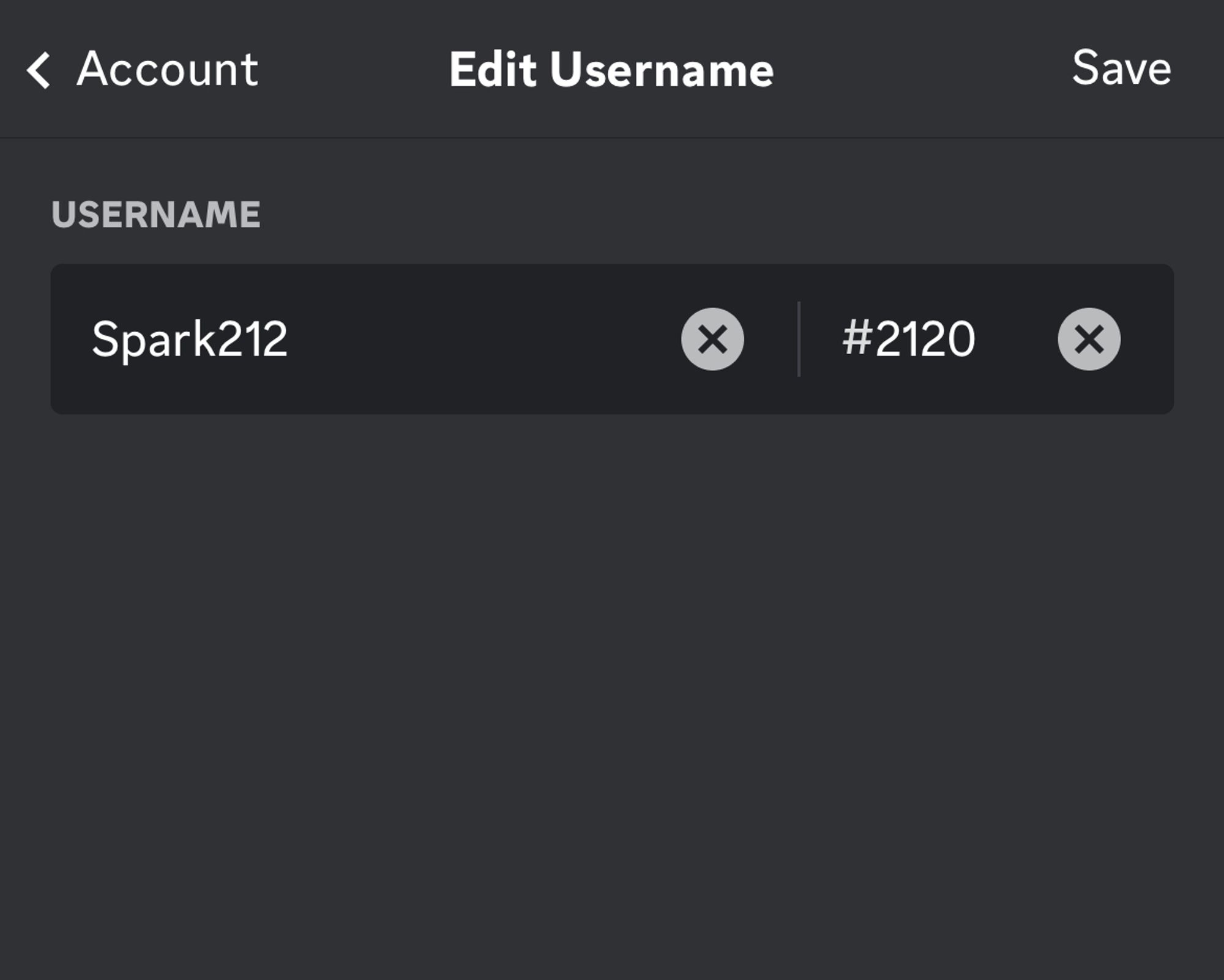
Do not index
Do not index
Discord is a popular communication platform that allows users to chat, voice call, and video call with friends, family, and colleagues. While signing up for a Discord account, users create a username, which they can change later if needed. Changing your Discord name is a simple process that can be done on both PC and mobile devices. In this guide, we will provide you with step-by-step instructions on how to change your Discord name on both PC and mobile, making it easy for you to update your username and keep it relevant to your online identity.
How to change your discord name on PC
Step 1: Open the Discord app on your PC and log in to your account.

Step 2: Click on the gear icon located at the bottom left-hand corner of the Discord window. This will open the User Settings menu.

Step 3: On the left-hand side of the User Settings menu, click on the "My Account" tab.

Step 4: Under "My Account," you will see a section labeled "Username." Click on the "Edit" button next to your current username.

Step 5: In the "Edit Username" window that appears, you can change your username by typing a new one in the field provided. Then enter your Password to your current account.

Step 6: Once you have entered your new username, click on the "Done" button to apply the changes.
Your name should now be updated, and you will see your new username displayed in your profile.
Note: If you are part of a Discord server, changing your username will also update your display name on that server.
How to change your discord name on Mobile
Step 1: Open the Discord app on your mobile device and log in to your account.

Step 2: Tap on your profile picture located in the bottom right corner of the screen.

Step 3: In the menu, tap on the "Account" option.

Step 4: Under the "Account" menu, tap on your current username.

Step 5: In the "Edit Username" window that appears, you can change your username by typing a new one in the field provided.

Step 6: Once you have entered your new username, tap on the "Save" button to apply the changes.
Step 7: Discord will ask for your password to confirm the account.

Step 8: Click “Done”. Your name should now be updated, and you will see your new username displayed in your profile.
Note: If you are part of a Discord server, changing your username will also update your display name on that server.
FAQ’s
How do I change my Discord username on my mobile device?
Open the Discord app, tap the three horizontal lines in the top left-hand corner to open the menu, tap User Settings, tap Edit next to your current username, enter your new username, and tap Save.
Will changing my Discord username on mobile also change it on PC?
Yes, changing your username on mobile will also change it on PC, and vice versa.
How often can I change my Discord username on mobile?
You can change your Discord username on mobile as often as you like, but there may be a cooldown period before you can change it again.
Can I use special characters in my Discord username on mobile?
Yes, you can use special characters in your Discord username on mobile, such as letters with accents, emojis, and symbols.
How do I make sure my new Discord username on mobile is appropriate?
Discord has community guidelines and terms of service that prohibit certain types of usernames.
Make sure your new username follows these guidelines to avoid being reported or banned.
Will my nickname in a Discord server also change if I change my username on mobile?
Yes, if you change your Discord username on mobile, your nickname in any Discord servers you belong to will also be updated to your new username.
What if I forgot my Discord username on mobile?
You can find your Discord username on mobile by tapping your profile picture in the top left-hand corner of the screen, and your username will be displayed under your profile picture.
How long can my Discord username be on mobile?
Your Discord username on mobile can be up to 32 characters long.
What if my Discord username on mobile is already taken?
If your desired Discord username on mobile is already taken, you will need to choose a different one that is not in use.
Can I change my Discord username on mobile for free?
Yes, changing your Discord username on mobile is free and can be done at any time.
Written by
